Table of contents
Introduction
Portfolio analysis that allows you to determine whether you are delivering the right projects is an essential area of project portfolio management. Portfolio Analysis with Microsoft Project Online offers a portfolio analysis module as a core feature. This allows the cloud based product to support detailed assessments of your projects. Which ultimately allows you to execute multiple tasks and explore various aspects of your project portfolio. All you need is some know-how and a web browser.
The Resource Pool

Before we look at the higher-level portfolio analysis features, let’s start with the resource pool. The enterprise resource pool is where you will store and organize all the resources able to be assigned to project work.
You can assign a range of custom field values to the resources in the resource pool. Values could include department, skill, language and whether that resource is generic or not. By defining multiple pieces of metadata for a resource, you can then leverage them more dynamically and effectively throughout the project portfolio. Team member availability for project work is key in determining the optimal portfolio.
Project Prioritization
Project Online’s portfolio analysis module also allows you to prioritize your projects using either business drivers or enterprise custom fields.
The business drivers within the portfolio analysis module relate to the central goals of your company. These can include anything from improving customer satisfaction to reducing operational costs. You can assess any project in your portfolio against these drivers, which in turn generates a prioritization ranking for a project.
The system, too, can calculate an ideal project mix based on these drivers. The user ultimately will decide on the portfolio based on risks and returns.
Defining Drivers
Defining the business drivers against which you will assess your projects is easy and follows modern portfolio theory. Go to the Driver Library and select ‘New’ on the Driver tab. You can then enter a name and description for the driver and assign it to a specific department, if applicable. You will also want to enter descriptions for each project impact statement before clicking on ‘Save & Close’ to save the driver.
Defining business drivers not only serves as an analytical tool within Project Online, but can also provide clarity and consensus across your enterprise. This helps to ensure that stakeholders in your organization share goals and priorities. When entering a description for a driver, make it detailed. You can also include a metric that defines how a project’s performance is assessed against the driver. This would be accomplished with a survey or report.
Alternatively, you can also use custom fields to execute prioritization analysis within your portfolio. This option is ideal when you are working with third-party support tools. In addition, when you have pre-existing prioritization processes already implemented at your business.

Defining Project Impact Statements
When defining project impact statements for a driver, be sure to define measurable results by which you can define success. As an example, assume you were to define a ‘strong’ impact on a risk mitigation driver. This in turn might state in your project impact statement that you will eliminate two internal risks found on your last audit.
If your driver is to increase customer satisfaction, you might define point increases in a customer survey for each impact. Such as a strong impact might involve an increase of 15 points. Selecting a specific impact statement for a given project forecasts the level of return expected from the project for that driver.
Running Scenario Analyses
Another useful feature in Project Online is that it lets you run specific scenarios across your portfolio. Once created you can then use the scenario to prioritize projects. By defining certain external constraints, including available resources and funds, you can generate an optimal list of projects based on those criteria. These hypothetical scenarios do not affect the projects themselves unless you commit to a scenario. At that point, the system populates relevant fields and moves the project into an execution stage.
This tool is particularly effective when you are dealing with budgetary constraints. This allows you to create a list of projects that delivers the most value within the limits of your available funds. At the same time allowing the user to determine the level of risk.
Preparing for Portfolio Analysis
There are certain steps you should take before performing portfolio analysis. While these steps are not required, they do ensure that you get the most actionable results out of your analyses:
- Establish detailed descriptions of your projects and project proposals.
- Make sure that any cost elements associated with a project are clearly defined.
- Define the workflow necessary to deliver projects and project proposals successfully.
- Establish detailed definitions for the resources in your resource pool.
- Choose the portfolio prioritization mechanism that works most effectively for your business and goals.
Creating a Portfolio Analysis

Once you have everything set up, you can execute your first portfolio analysis from with Project Web App. To do this, click on Portfolio Analyses in the navigation menu on the left of your screen. Clicking ‘New’ will generate a new analysis. Enter all relevant information in the required fields.
Next, you will need to configure the project as either ‘Force-in’, ‘Force-out,’ or auto. We will look at in greater detail below. Finally, pass through to the next screen to. assign project priorities.
Note that selecting the Resource Planning button drops down additional detail fields. These fields allow you to dial in on your planning horizon and granularity, resource filtering, and more.
When filling out the new analysis form, pay attention to the following in each field set:
- Name: Enter a descriptive name, including a year or month date for a project, to make analysis and organization easier.
- Department: This optional field allows you to either limit fields and resources to a particular department.
- Prioritization Type: Allows you to work with business drivers or custom fields, as needed.
- Analysis Primary Cost Constraint: Allows you to select the custom field that you want to define a project’s total budget.
- Resource Planning: This optional field includes resource planning in your analysis. To enable this feature, you must make sure that you have also included resource assignments in your projects.
Defining Force-in and Force-out
By default a projects ability to be included in a portfolio analysis is set to auto. Meaning, the system decides based on specific criteria whether to include the project. Establishing force-in or force-out parameters for projects allows you to forcibly include or exclude projects from your analyses. This way, a project that is necessary for your company to meet a newly established business goal may be forced into the portfolio.
Given the connotations of ‘force-in’ or ‘force-out’, you may want to rename these actions. This may be accomplished by creating a look up table with the new name. Once created it would be assigned the force-in or force-out option. This will allow projects to be manually included or excluded for a given portfolio.
Prioritizing Projects
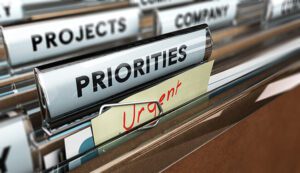
When you select business driver prioritization while generating a portfolio analysis, the system will generate a matrix. That matrix compares all selected projects against your chosen business drivers. This screen not only gives you a quick way to visualize prioritization, it also lets you confirm that all projects have been mapped appropriately.
You can also map each project to a driver according to a rating scale that runs from No Rating to Extreme. This will then allow the system to calculate the priority level of each project within the context of the analysis. The system will display the projects in order of priority. Each project is displayed with its share of the portfolio’s 100 percent (e.g., a project might have a 3.33% share of the total.)
This matrix allows you to confirm the maximum value that you can leverage from your available resources. One other available matrix is the efficient frontier.
The Efficient Frontier is a set of optimal portfolios that give the highest possible expected return for a given risk level. Alternatively, it would provide the lowest risk for a desired expected return. There is also a divergence of opinion chart, which shows alignment to investment objectives. Try doing that with an Excel spreadsheet.
Navigating in Portfolio Analysis
Controls within the Analysis ribbon in Project Online allow you to switch from page to page within the analysis feature. At this time you are able to change settings related to portfolio analysis.
- Define Properties: Allows you to change driver prioritization, selected projects, and cost constraints
- Prioritize Projects: Enables editing of any business driver settings associated with projects in your portfolio
- Review Priorities: Gives you access to the priority ranking of projects within the portfolio
- Analyze Cost: Accesses the cost analysis page where you can assess project and cost options to optimize ROI
- Analyze Resources: Gives access to resource analysis only if you have selected the Analyze time-phased project resource option when setting up your analysis.
Using Microsoft Project Online's capabilities, along with Microsoft Teams and Power BI, opens doors to enhanced collaboration as well as visualizing information.
Once a portfolio of projects is selected, project planning may begin following by project execution. It is during project execution when the project manager uses the desktop version of Project. many project managers find and use a Gantt Chart to view project progress, update tasks, and track/measure project progress.
With all of this in your skillset, you can now engage in productive analysis of your portfolio. These tools included with Project Online are some of the most effective out there. Ultimately, they can improve the performance of any resource manager or project manager working at an enterprise scale.















