Table of contents
Introduction
Project for the Web has been gaining momentum as a viable project planning and task management tool for Office 365 users. Project for the Web comes with a number of advantages, including an affordable price point and streamlined interface, that make it a must-have for businesses that want an easy and affordable way to manage projects.

What is Project for the Web?
As a starting point, let’s clarify what Project for the Web is exactly. Quite often simply called Project, you can think of it as a web based transition between O365 Planner and Project Online. The product is accessed from within the Power Apps interface by clicking on "Project" via the app launcher.

Project for the Web Features
A good way to illustrate this is to look at Project for the Web’s feature set. While Planner only offers Task Management, Board view, and Teams and Assignments, Project adds in many of Project Desktop/Online’s feature set for true project management, including:
- Grid view
- Gantt Chart view
- Dependencies
- Scheduling
- Roadmaps
What it does not have is the advanced PM features of the legacy Project solutions, Resource Management, Financial Management, or Program and Portfolio Management. While a few companies might see this as a deficit, many companies can enjoy the simplicity of this new approach.
Creating a Project in Project for the Web

Creating a project in Project for the Web is quite easy. From the Project Home page, you will need to select ‘New blank project’ and ‘Untitled project.’ You can name the project in the pane that will appear on the right of the screen.
Your next step in setting up a project is to add tasks. This is straightforward, as well— simply select ‘Add new task’ then add a name of a user.
Building and Managing a Schedule
You can set a schedule for a project in the Duration column. Options include days, weeks, and more. Adding start and finish dates is a simple matter of choosing ‘Add Column’ and adding in Start and Finish columns with dates.
P4W also features useful tools for viewing your project. By selecting Board view, you can access a card layout that visualizes progress, buckets, and more. Adding dependencies in the Timeline view, or Gantt view, allows you to view and map connectors between tasks within your project.
Finally, you can also view projects via Roadmap, which allows you to connect one project to another and view all projects through a single pane of glass.
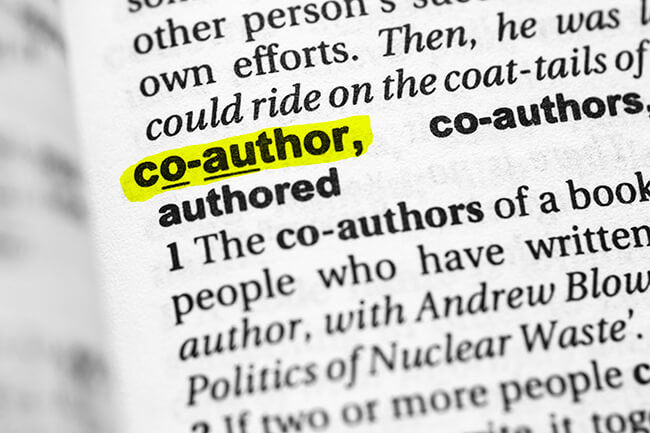
Co-authoring a Project Plan
A significant improvement in Project for the Web is that it allows you to collaborate with others when developing a project plan. Any member of an Office 365 group assigned to a project can take on a part of the planning process. This delegation not only simplifies planning, but also allows for true collaboration across a team when building a schedule to ensure that it works for everyone involved.
Resource Management
All resources leveraged in Project for the Web will come from groups in Office 365. While there is no resource pool as in Microsoft Project Online (think team members), the simplicity of this approach to resource management can be a better choice for SMBs with less complex project and resource management needs.
User Access

Of note: For the time being, you cannot provide external users with access to projects and tasks you have created in Project for the Web. This may change in the near future as Microsoft assesses user need and demand.
Project for the Web is a work in progress that is sure to evolve in years to come as users and project teams provide more feedback. For now, companies with simpler project planning and work management needs can get a good deal out of this solution, thanks to its intuitive interface and minimal feature set.















