Ever wonder how to work with Budget Resources in Microsoft Project? They can be a little tricky until you understand the basics so I’ve outlined the steps for you below.
The first thing to do is create the Budget Resources, In this example, we’ll create one Cost Budget Resource and one Work Budget Resource.
- In the Resource Sheet, Enter the name of your Cost Budget Resource and insert the column ‘Budget’.
- Set Budget to Yes for this resource and set the Type to Cost.
- Enter the name of your Work Budget Resource and set Budget to Yes and Type to Work.
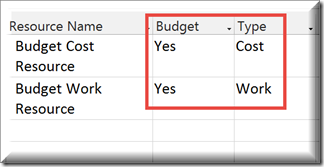
- Once they’ve been created, you can now assign the resources to the Project Summary Task. NOTE: Budget resources can ONLY be assigned to the Project Summary Task so make sure it is visible. To do this, Select the Format Ribbon and check the box next to Project Summary Task.
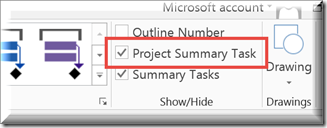
- Assign the two resources to the Project Summary Task and then apply the Task Usage view.
- In the Task Usage view, insert the columns ‘Budget Cost’ and ‘Budget Work’.
- Enter the appropriate Cost and Work information in their respective columns.
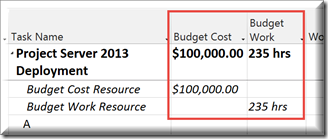
Keep in mind the Budget Resource estimates are not used in calculations and are available only for comparison.
NOTE: In Microsoft Project 2013, I noticed an anomaly. In order to set a resource to ‘yes’ in the ‘Budget’ column, you first have to change the ‘Type’ to ‘Cost’. Once you’ve done that, it will let you change the ‘Budget’ to ‘yes’. For Budget Work Resources, follow these steps and once you have the ‘Budget’ set to ‘yes’ you can change the ‘Type’ back to ‘Work’.
Happy Scheduling!















