Hi,
I recently had a customer inquire as to why when he uploaded multiple documents to a SharePoint 2007 document library they were all left in a checked-out state upon upload. Through our ProCare Support Services, we were able to teach the client how to manage this. The answer really depends on the settings in the document library. In this instance the document library had the radio button for Require documents to be checked out before they can be edited selected. To get to this setting you navigate:
- While in the document library navigate Settings –> Document Library Settings.
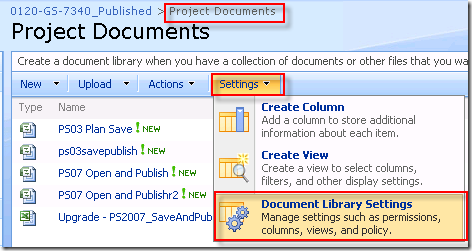
- Next, in the General Settings grouping select Versioning Settings
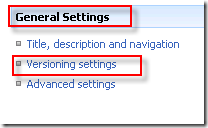
The very last setting on this screen is the one we are interested in, Require Check Out. When set to No, uploading multiple documents will result in them all being left in a checked-in status upon upload. And of course selecting Yes will leave the documents in a checked-out state. Unfortunately we will most likely always want to select Yes for this setting in order to keep from users simultaneously editing the same document. Therefore we have an issue. What I would recommend, if checking the documents in after an upload in is too much work, is the following workaround:
- Navigate to this setting in the document library you need to upload multiple document to, and select No for the Require Check Out radio button.
- Upload your documents
- Navigate back to this setting and select Yes for the Require Check Out radio button.
- The only issue I see is forgetting to change this setting back.

You can learn other great tips about using MS Project Server 2010 in our role-based training courses!















