How to create a custom Program entity, a Model-Driven App, and expose in a Microsoft Teams channel in Project for the Web
Project for the web, formerly known as Project service, is Microsoft's most recent offering for cloud-based work, and project management. Project for the web provides simple, powerful work management capabilities and can be used by project managers and team members, to plan and manage work of any size.
In this video we will walk through a number of steps, including:
- Creating a custom Program entity.
- Creating Program fields and adding to the Program form and view.
- Create custom Project fields and add to the Project form and view.
- Create a model-driven app with our Projects and Programs navigation.
- Test functionality.
- Create a channel in Microsoft Teams and present the finished app in Teams.
Here's how we go about doing this:
- We first need to ensure our trial environment is setup correctly. Upon creation with setup our user with the following licenses:
- Project Plan 1
- Microsoft Power Apps per user
- We then log into the office 365 portal via portal.office.com and navigate to Projects
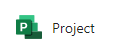
- Next we want to create the Common Data Service for Project for the Web. We do this by clicking the New Blank Project button shown below. This action will take several minutes.
![]()
- Now login to make.powerapps.com
- Once in the Power Apps portal, select Apps in the left hand navigation.
- Confirm you see both a Project and Resource Scheduling app as shown below:
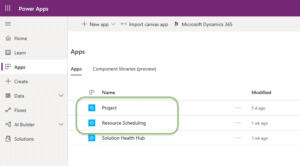
Create Project Entity Fields and modify Project Form and View
- We first create some Project Entities.
- Project Description
- Estimated Cost
- Overall Health
- We then add the fields to the Project Entity Information form, and All Projects view.
Create the Program Entity and update the Program Information Form
- Next we create the Program entity.
- We then create a relationship between the Program and Project entities.
- Followed by creating the following Program Entity fields
- Program Cost
- Project Count
- Program Description
- Next we add the fields to the Program Information form, as well as modify the Program form to have an additional tab that displays related projects.
Create a Model-Driven App
- We now move on to create a Model-Driven app which will contain our updated Projects and Program navigation.
- In the Power Apps portal, select Apps in the left navigation.
- Create a new Model-Driven App and specify a name. Click the Done button.
- Click the Site Map edit link.
- In the Site Map designer, click on and rename the Area to Programs.
- Click on and Rename the Group to Programs.
- Click on the Sub area, choose a Type of Entity and an Entity of Programs.
- Drag a new group to the right of Programs, and name it Projects.
- Drag a new subarea beneath the Projects group you just created and set it's Type to Entity, and the Entity to Projects.
- Click Save, Then Publish, Then Save and Close.
- Click Save, Then Publish, Then Save and Close.
Back to our Apps view
- Now back viewing our Apps we should see the one additional App we just created.
- Click on the new app and confirm the Programs and Project navigation.
The New Project
Collaboration among teams, as well as projects, is crucial in today's work environment that is becoming increasingly collocated. Organizations of all types and sizes depend on highly specialized and reliable teams to tackle today's tough problems, advance corporate initiatives, and drive organizational change. When projects proceed according to plan, all is good. Unfortunately, however, projects do not always track on schedule and/or on budget. This is even more true when teams or individual resources are shared among multiple projects. Organizations today are striving for milestones, deadlines and goals that are often aggressive. Project for the Web, Microsoft Teams, as well as facilitating software such as the Power Platform with Flow, with their powerful yet attainable capabilities, dramatically help teams become more productive, with relatively simple setup.
Something New
Project for the Web is not your previous MS Project. The New Project offers a completely redesigned and intuitive interface that provides a much better user experience. Project Teams are able to create projects, add tasks, and assign resources very quickly. Different views such as board, grid and timeline allow the team to view work in a meaningful way.
Exposing Project in Microsoft Teams is a breeze. Whether doing so via the Power Apps or the Project interface, the combination of MS Teams collaboration and Project's task management capabilities help project teams get work done.
Collaboration is a snap
The New Project can do much more than task planning and tracking progress. Use the Power Apps interface to view across all projects, as well as add custom entities to report on Programs and Products. Work with Teams to enhance collaboration and simplify managing all the moving parts of a project. Managing project documents, scheduling and holding meetings, and chatting with associates are a breeze when integrating with Microsoft Teams! The scheduling engine in Project for the Web provides automated scheduling for resources based on effort and duration. Project even allows for co-authoring, therefore, team members may edit tasks at the same time in order to get work done now.
Related Links
Project for the Web Consulting Services
The Task tab is not showing in Microsoft Project for the Web
How to use Icons as graphical indicators with Project for the Web
How to Create a Business Process Flow with Project for the Web
How to Create a Custom Action Item list with Project for the Web
How to use Project for the Web custom entities with Power BI
How to Customize Project for the Web with Entities and more
What is Project for the Web by Microsoft – A Brief Overview















