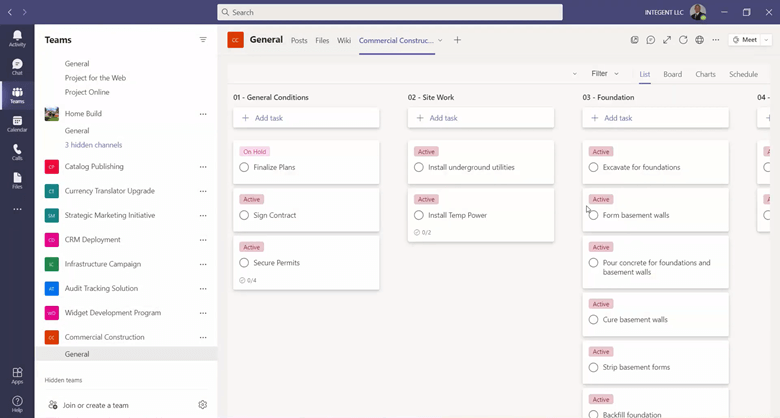Watch this video to learn how to copy an existing plan and task list derived from Microsoft Planner into a new MS Team. When used together, Tasks by Planner and To Do and Microsoft Teams provide a robust solution for task management of everyday work, as well as communicating with the entire team from within MS Teams.
While the “Planner” functionality provides a list view, tasks view, visibility of tasks assigned, Teams provides for a cohesive team that stays in communication. After all, project management can only be successful with a team that communicates effectively.
Called Tasks by Planner and To Do, the app helps organize Team Tasks and individual tasks to help team members effective manager their work.
Copying a plan in Tasks by Planner and To Do
- Here is the plan I want to copy. This is a project that was created in Microsoft Planner, and it is shown in MS Teams via the Tasks by Planner and To Do app I added to a MS Team channel.
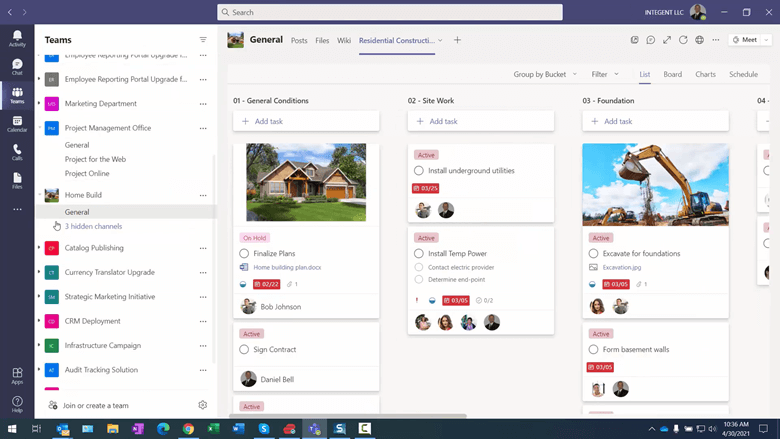
- To copy the plan I need to log into Microsoft Planner. I can do this from the Microsoft Office 365 portal via the navigation.
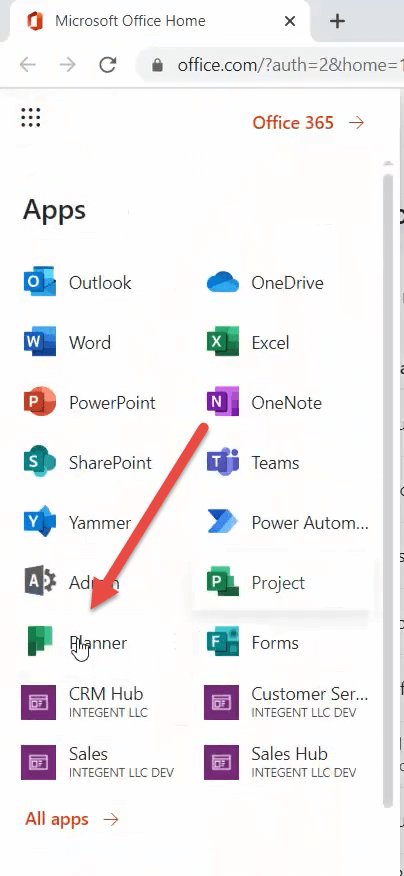
- Here we are in Microsoft Planner. You can see the project we want to copy in the left navigation: Residential Construction.
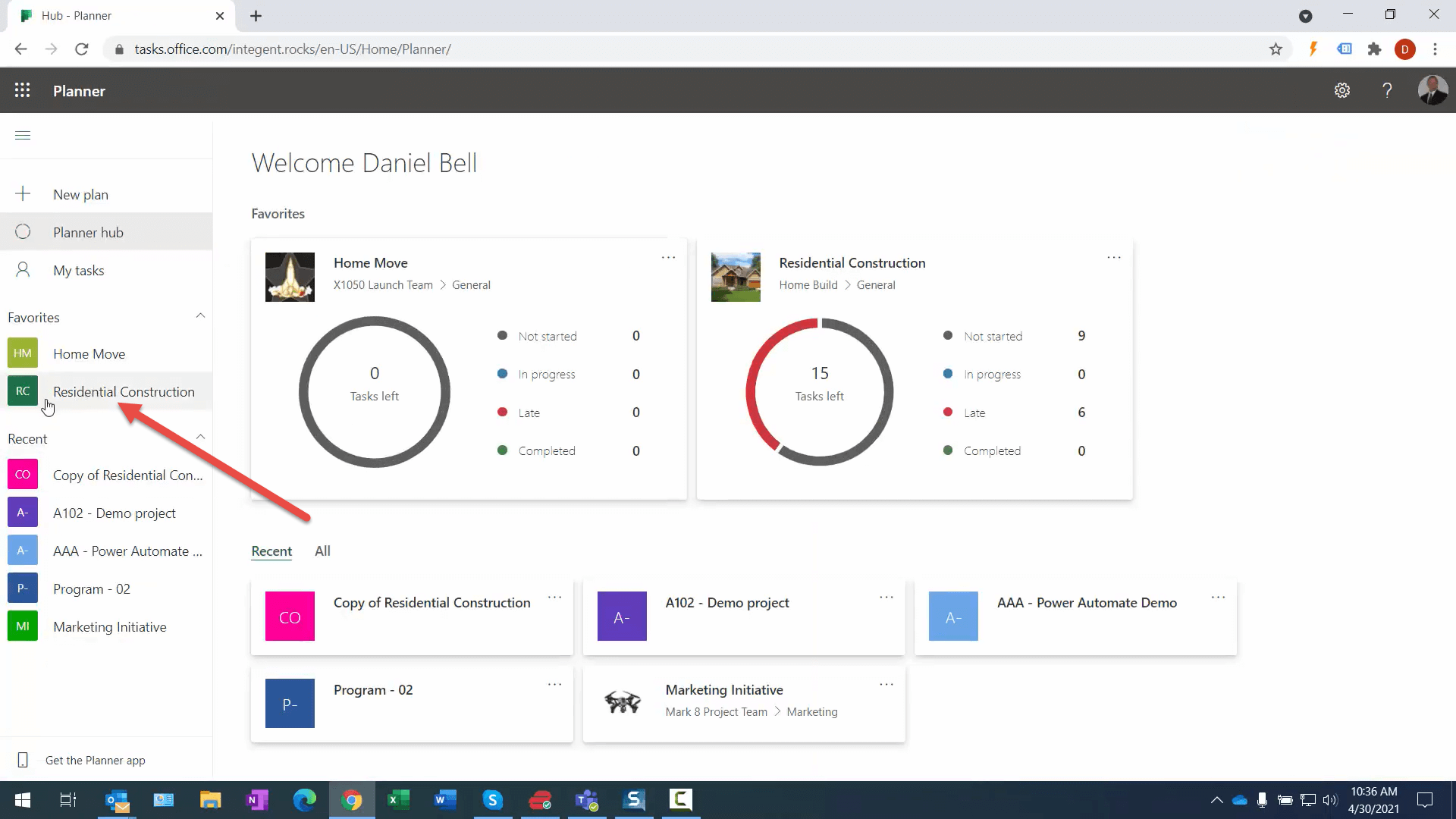
- Once I go into the plan I access the drop down menu by clicking on the ellipses and selecting Copy Plan from the menu that is displayed.
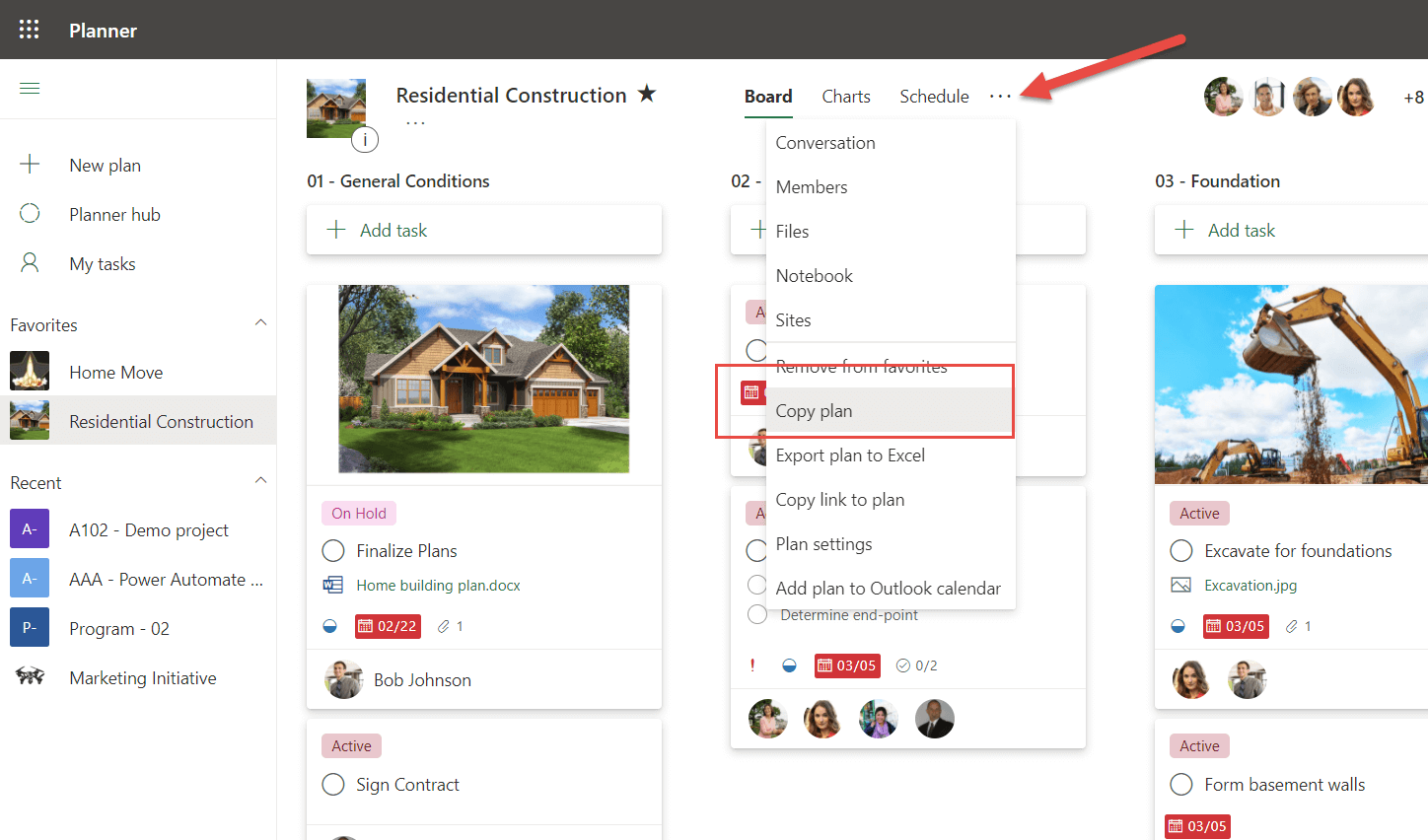
- In the next screen I enter a new name for the project after it has been copied. Be sure to select New group for the Copy to group drop down list box, then click the Copy plan button.
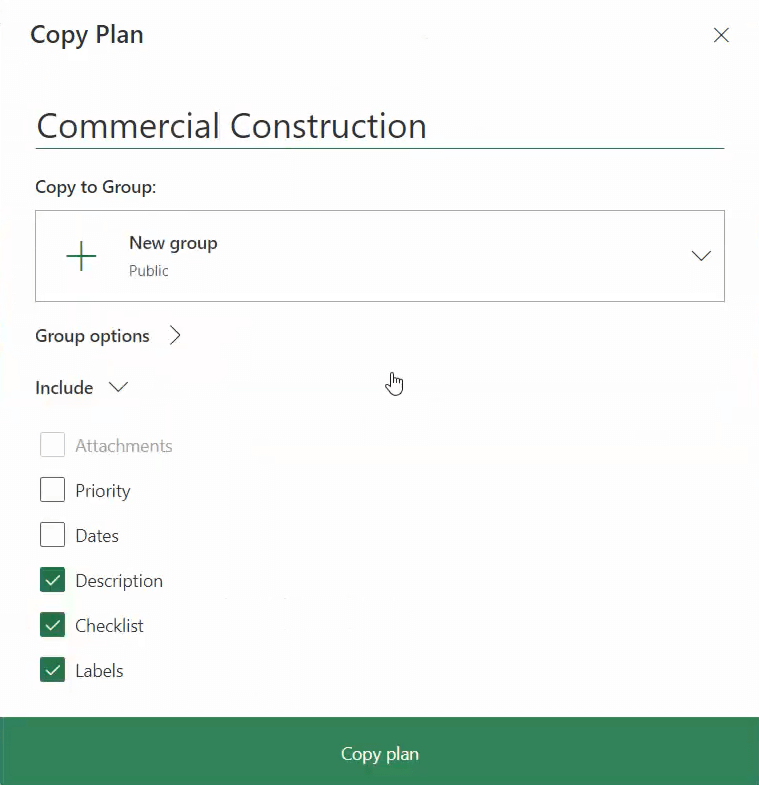
- With the plan copied, I navigate back to Microsoft teams and select to Create a new team. I am going to select to Create a team From a Group or team.
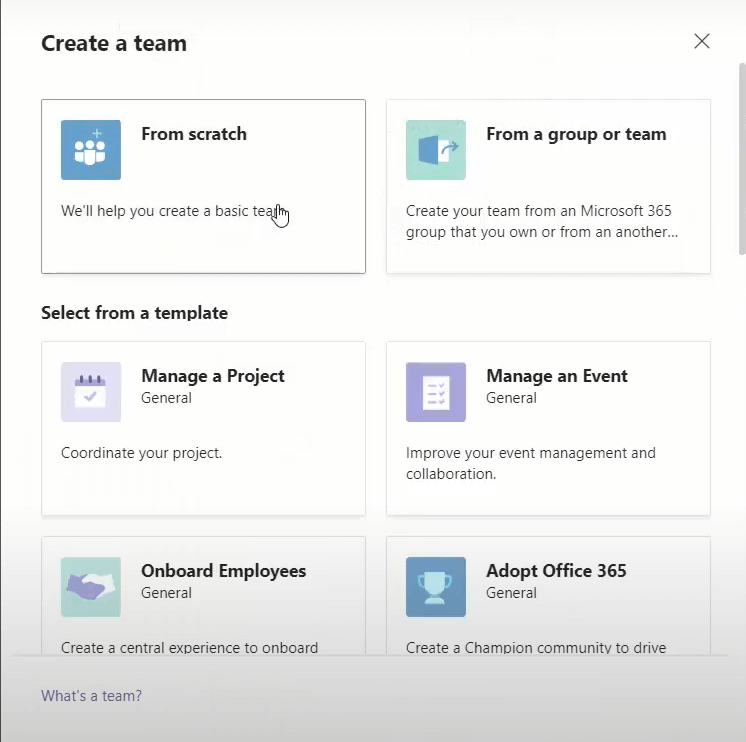
- In the next dialog box, be sure to select Microsoft 365 Group.
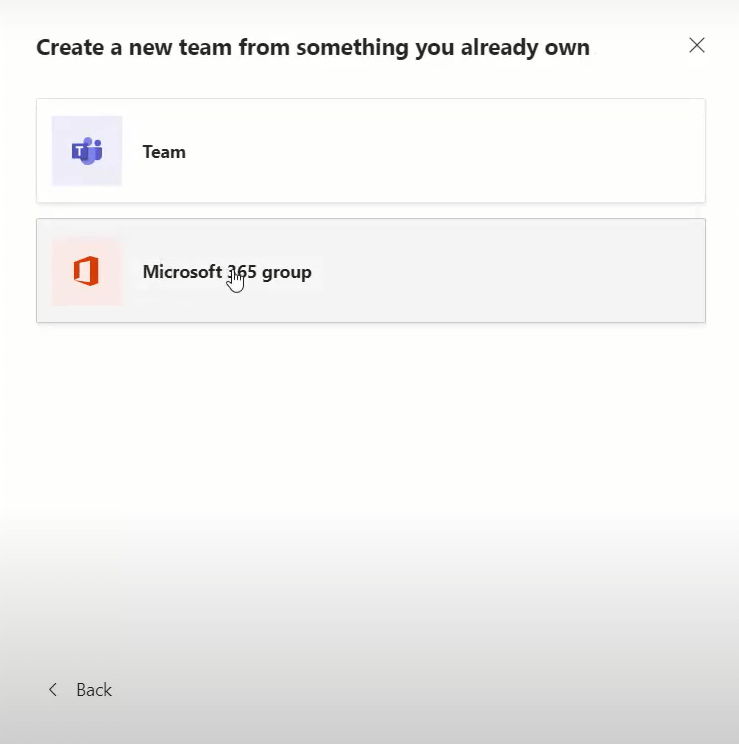
- Now we want to locate the Microsoft Office 365 Group we created in a previous step, select it, and then click the Create button.
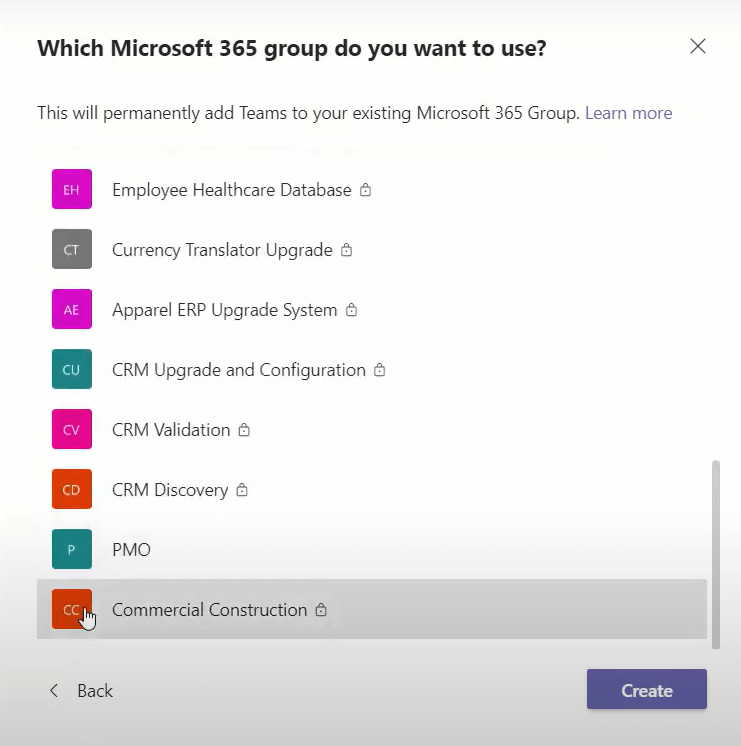
- Now we have our new Microsoft Team created, utilizing the group previously copied. The group actually contains the plan as well. Select one of the channels in the newly created team and add the Tasks by Planner and To Do app.
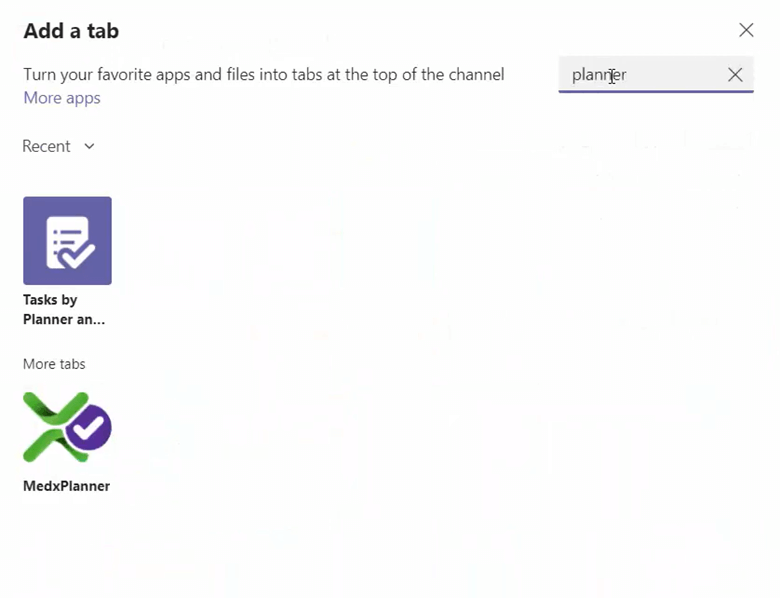
- Once installed select the radio button to Use an existing plan from this team, then click the Save button.
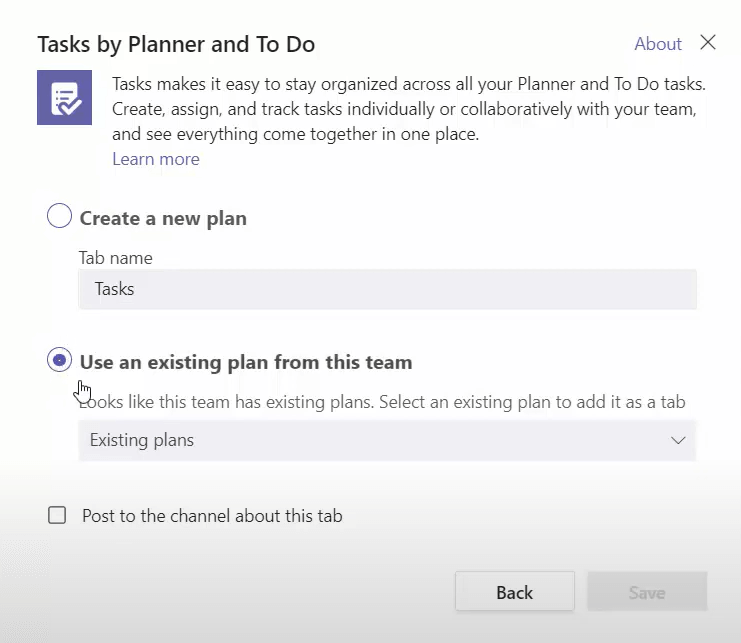
- Select Commercial Construction from the available items. Recall this is the name we gave the Residential Construction plan after we copied it.
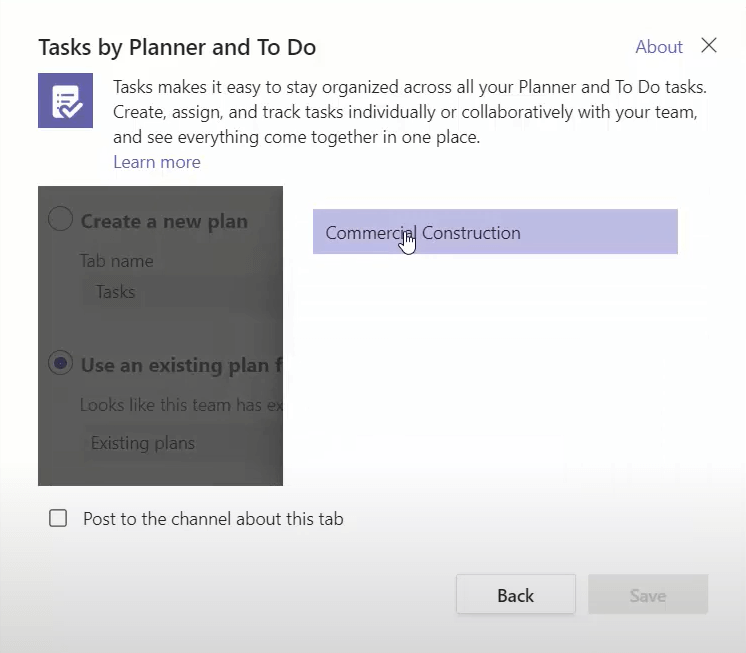
- Click the Save button.

- Once complete, we should now see the copied plan in our channel in the MS Team we just created!