In one of our customers environment multiple users were getting below error while accessing their timesheets.
Error: The view failed to load. Press OK to reload this view with the default settings. Press Cancel to select another view.
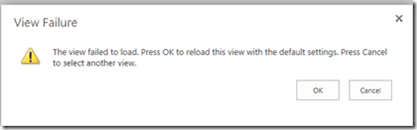
We tried re-creating the Timesheet after deleting it and got below error.
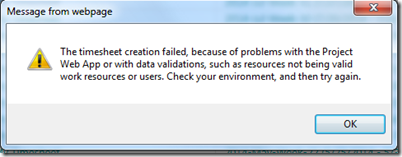
It turned out to be a BUG and occurs due to “NULL” values in the WASSN_ACTUALS_PENDING table. Microsoft is working on this Bug and will be releasing the fix soon. However, In meantime we need to use below steps to fix this issue.
- Run the below SQL query to identify projects affected by this issue
select
Assn_Sav.WASSN_ACTUALS_PENDING,
TASK.TASK_Name,
Proj.PROj_NAME,
RES.RES_NAME
from
pub.MSP_ASSIGNMENTS_SAVED Assn_Sav,
pub.msp_projects PROJ,
pub.msp_resources RES,
pub.msp_tasks Task
where
Assn_Sav.RES_UID = RES.RES_UID and
Assn_Sav.Proj_uid = Proj.PROJ_UID and
Assn_Sav.Task_uid = Task.TASK_UID and
Assn_Sav.WASSN_ACTUALS_PENDING is Null
- Publish these Projects one by one using ProjTool. This tools helps you to do a full publish which helps to resolve this issue. You can download this tool from http://blogs.msdn.com/b/project_programmability/archive/2010/11/03/projtool-for-project-server-2010.aspx. This tool is for Project Server 2010, however you can use it for Project Server 2013 as well. Below are the steps to publish the Project using the ProjTool
- Download the zip file which constrains the ProjTool files.
- Extract the zip file to a folder.
- Open the Debug folder
- Double click on ProjTool.exe application file.
- It will prompt you to enter the PWA URL. Enter the PWA URL and click on OK.
- Once conencted, you will see list of all Projects.
- Select the Project affected by this issue and click on “Publish Project(s)” button.
- Run the query again after publishing all affected projects to make sure it returns no records.
There are chances that issue may come back again after implementing above steps and hence I would recommend running the above query on regular basis to check if you are running into this issue. We created a excel based report which shows list of projects affected.
Hope this helps!
Would you like more information on Project Server, Training, and Support, please contact us















