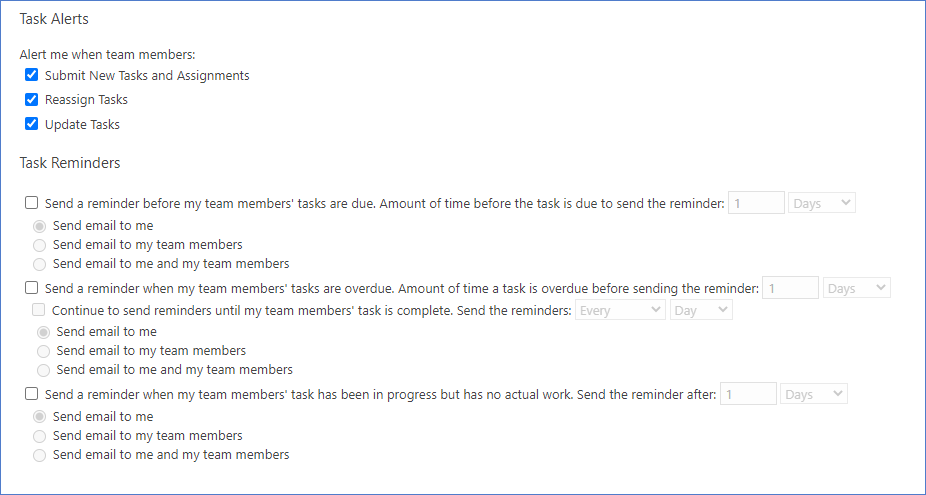Project Web App/Microsoft Project Online may be set such that users receive email notifications, helping people stay on top of what's going on in projects they are involved with. When notifications and reminders are enabled, users can decide which specific notifications they would like to receive from Project Web App.
Project Managers
Project Managers may use notifications to remind team members of new as well as updated assignments on projects they manage. Reminders about due, overdue, and upcoming work may be selected by project managers in order to help keep team members apprised of project work.
Therefore, when a project manager updates a project in MS Project Professional which results in updated tasks, email notifications will be sent to those whose dates on assignments have been impacted when the project is published.
Team Members
Team Members may set alerts and notifications to be notified immediately of when they receive a new task assignment in a project or an updated assignment. Both of which are crucial in order to keep team members informed about their allocation to project work in Office 365 Project Online.
Team Members may also select to have notifications sent under other conditions in order to remind them of tasks at specified intervals over a period of time, until the trigger event is no longer met.
This is another way the Microsoft Project and Portfolio Management (PPM) solution helps organizations manage projects and resources.
How to Turn on email notifications in Project Web App.
1. While logged into Project Web App, choose Settings > PWA Settings (or simply Server Settings)
2. In the Operational Policies section, choose Additional Server Settings.
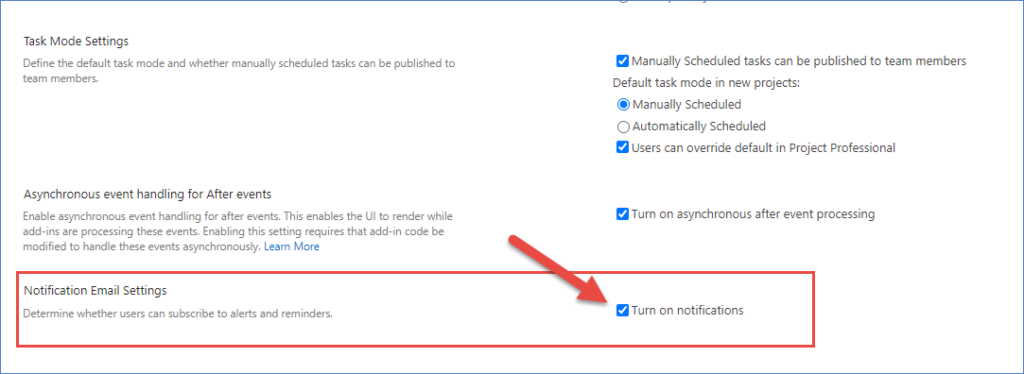
3. Under Notification Email Settings (toward lower portion of page), select the Turn on notifications check box, and then click the Save button.
Get email reminders about your work in Projects
Email notifications in Project Web App can help you understand what is on your "plate", what things in projects may be coming due, and what items may in fact be late. Email notifications may be setup by the person managing projects you are working on, in addition to you specifying your own alerts.
Set up your personal email notifications.
To choose which notifications you want, click Settings > PWA Settings > Manage My Alerts and Reminders.
Select one or more of the options below for your alerts and notifications:
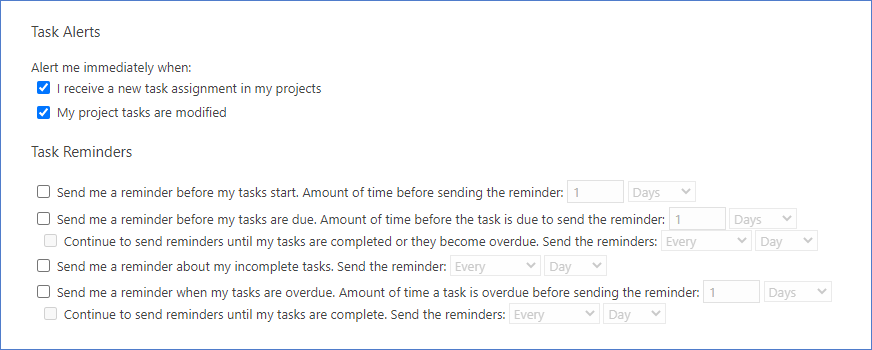
Set up notifications for your team.
As a manager of tasks in projects, you may specify email notifications the persons doing the work of the project may receive. Just as personal notifications may be immediate and timed, team notifications are the same. Below outlines what options are available.