What is Microsoft Project Online?
Microsoft PPM is a powerful, cloud-based service offered through Office 365. Office 365 Project is a solution for Project and Portfolio Management (PPM) as well as every day work and centralized management.
Project Online Professional provides features to manage the tactical day-to-day activities of managing a project schedule. The PPM solution also provides portfolio analysis features, allowing companies to select the optimal portfolio that aligns with their strategic objectives.
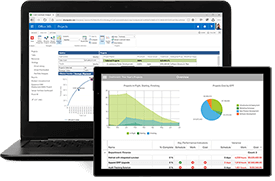
Let's dive into the various areas of the Office 365 PPM solution:
Project Management
Microsoft Project helps project managers execute projects with a highly robust scheduling engine. This scheduling engine enables dynamic project schedules that provide realistic and accurate timelines.
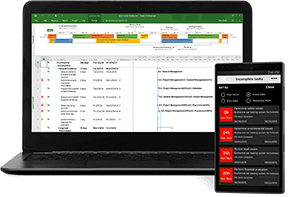
Built-in Templates
Project also provides access to built-in templates based on industry best practices. This helps new project managers start their project planning process in the right path. No need to create schedules from scratch.
Project Planning
The scheduling features of the desktop application Microsoft Project help simplify a project managers workflow. From timeline views and Gantt charts to prepopulated pulldown menus, the process to create a project plan is greatly simplified.
Out-of-the-box reports
MS Project includes a myriad of reports that report on cost information, resource work, use charts and graphs, and much more. The content pack for Power BI and Project Online provides a great start for some amazing reports and dashboards.
Multiple Timelines
Use the timeline feature to create multiple graphical views of your projects. You may include all project activities or just some high-level milestones, then share them with team members and other stakeholders.
Roadmap View
Create a high-level view of overall project timelines and share it with others.
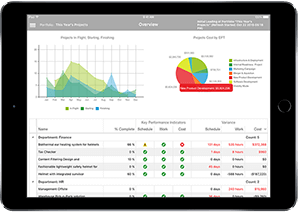
Portfolio Management
Align your portfolio with the business objectives to get the results executives and program managers are looking for. Advanced reporting via Power BI and Excel support decisions with key metrics.
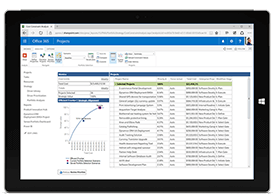
Portfolio Optimization
Project Online helps executives model different portfolio scenarios using varying cost and resource constraints. Weighing project proposals against a set of strategic business drivers helps ensure portfolios are in alignment with business priorities.
Evaluate Project Proposals
Use Project Intake features to capture and evaluate project ideas from the organization. Use a standard process guided by a business workflow to ensure a solid business case and appropriate approvals.
Resource Management
Be in the know about how resources are utilized and resource allocation. Project Online provides simplified time and task management where teams can enter task updates from anywhere
Resource Request
Resource Engagements may be used to request and lock in resources during resource planning. Ensuring projects are staffed with the correct skill set and resource managers are in the know. Resource leveling ensuring your utilization report present no surprises.
Heat Maps
Use visual capacity vs. demand heat maps to quickly identify overused or underused resources. Use the information gained to optimize assignments and project resource.
Modules of the Microsoft PPM Solution, Project Online
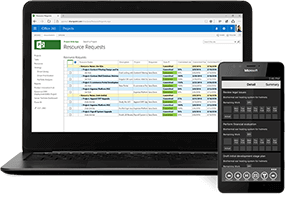
Microsoft Project Professional
Project management in the cloud through desktop client and web browser. Keep your projects, resources, and teams organized and on track. Easily and efficiently plan projects, track status, and collaborate with others from virtually anywhere.
- Virtually anytime/anywhere access through web browser
- Project scheduling and costing
- Resource management
- Publishing projects to the cloud
- Each subscription license allows for up to five concurrent installations of the Project desktop application
Project Web App
Project Web App which is part of Microsoft Project Server and Project Online, is a robust Web application that you can use to do everything from analyzing portfolios and managing proposals, to entering time in a timesheet and updating task status. Project Web App is made up of three main areas:
the Quick Launch, the ribbon, and the content display area.
- The Quick Launch lists the main views and pages that you are able to access. You can click these links to navigate to different areas of the program. Some pages in Project Web App do not include the Quick Launch. For example, when you fill out a form, you must complete and save the form, or cancel out of it, in order to see the Quick Launch.
- The ribbon is the toolbar that you use to perform actions on what is currently in the content display area. There may be multiple tabs on the ribbon, to change between different sets of actions. Each tab contains groups of related buttons that you can use to interact with the page content.
- The content display area contains information about your portfolios, projects, and tasks. This is the main focus of each page, and it is where you enter and review data.
Project Online
Project Online is a service available as a component of Office 365. Project Online is a cloud-based project and portfolio management solution for portfolio and resource managers. You can manage your portfolios, programs and resources for optimal outcomes. Includes all of the Project Online Professional functionality, plus:
- Virtually anytime/anywhere access through the web browser
- Resource management
- Portfolio selection and optimization
- Demand management
- Enterprise resource management
- Out-of-box portfolio reports
Project Online Target Audiences
| Project Plan 1 $10.00 user/month (annual commitment) Start quickly and manage projects easily via the web browser. Project Managers and teams get up and running quickly. | Project Plan 3 $30.00 user/month (annual commitment) Execute projects with ease with familiar scheduling tools through your choice of the web browser or desktop client. | Project Plan 5 $55.00 user/month (annual commitment) Optimize your project portfolio to prioritize initiatives and get the results you want through your choice of the web browser or desktop client. |
|
| Project Home Starting in a centralized view, create new projects easily, quickly access important, top-of-mind projects, or open projects most recently worked on. | X | X | X |
| Grid view Plan and manage projects, using an ordered list of tasks. | X | X | X |
| Board view Visually track project tasks for better workflow and status, using out-of-box and custom task boards. | X | X | X |
| Timeline (Gantt) view Track and understand dates, assignments and the relationships of project tasks in visual timeline view. | X | X | X |
| Collaboration and communication Work together on projects, using Microsoft Teams. | X | X | X |
| Coauthoring Work together with stakeholders and team members to edit and update task lists, project schedules, and more simultaneously. | X | X | X |
| Project planning and scheduling Includes familiar scheduling tools to assign project tasks to team members and use different views like Grid, Board, and Timeline (Gantt chart) to oversee the schedule. | X | X | X |
| Reporting Use pre-built reports to track progress on your projects, resources, programs, and portfolios. | X | X | |
| Roadmap Build visual, interactive roadmaps by aggregating different project types across your organization for visibility. | Read-only access | X | X |
| Timesheet submission Capture project and nonproject time spent on payroll, invoicing, and other business tasks. | X | X | |
| Resource management Define the project team, request resources for the project, and assign project tasks to those resources. | X | X | |
| Desktop client Use fully installed, up-to-date Project desktop application. One license covers up to 5 PCs per person. | X On up to 5 PCs | X On up to 5 PCs |
|
| Portfolio selection and optimization Model different portfolio scenarios to determine the best strategic path by weighing project proposals against strategic business drivers. | X | ||
| Demand management Capture and evaluate project ideas from anywhere in the organization through a standardized process. | X | ||
| Enterprise resource planning and management View and compare how resources are used across projects to optimize assignments. | X |
Related Links
The Microsoft Project Portfolio Management Solution (PPM)
The Complete Beginner’s Guide to Project Portfolio Management
Microsoft Project Online Consulting
Microsoft's Project and Portfolio Management products
Microsoft PPM Consulting
Microsoft PPM Training















