A couple of weeks ago I blogged about Resource Plans and explained how they are used in Project Server. Today, I’ll walk you through how to create a Resource Plan.
- Open the project in PWA.
- Select the Project tab at the top and then click Resource Plan.
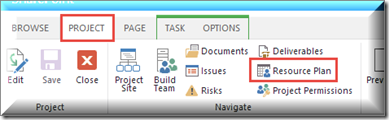
- Once the Resource Plan is open, click Build Team.
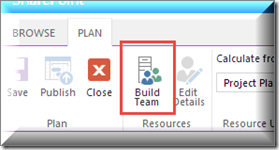
- On the Build Team page, select the resources on the left and then click the Add button.
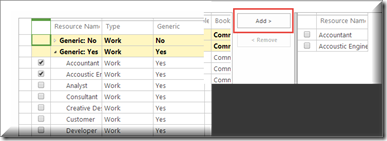
- When all required resources have been added, click Save and Close.
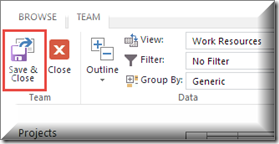
- Now it’s time to set your options. Use Date Range to set the estimated start and finish dates of the project. For Work Units, choose how you want to enter estimates… I like to use Full-Time Equivalent. Finally, for Timescale, choose time periods you want to use for estimating. Depending on the length of the project, I typically use Months.

- Now you are ready to enter your estimates!

- Once you have entered the estimated resource requirements into the Resource Plan, you’ll want to consider one additional option before you publish it. Project Server needs to know where you want it to pull resource availability information from: the project schedule or the Resource Plan. Typically, we create a Resource Plan when do not yet have a good idea of exactly who will be doing what… in fact, we rarely even have a project schedule built at this point. In that case, we want resource availability to be calculated from the Resource Plan.
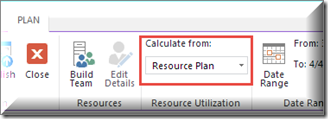
- Once you have selected the appropriate option, be sure the publish and then close the Resource Plan!
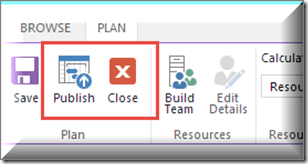
To learn more tips and tricks about using Project Server, check out our complimentary webinars and upcoming courses!
Happy Scheduling!















