This is part 2 in a 4 part series on Managing Resource Allocation in Project Server. If you missed part 1, check it out here before you read this post.
Here are a few tips on preventing over allocations:
Assign Generic Resources first. If you do this, you can easily determine exactly how many hours of availability is needed over a set duration. Follow along…
First, you need to make sure you have NOT loaded resource summary assignments. (more information can be found in part 1 of this series) Once you’ve done this, follow the steps below:
- Apply the Resource Usage View
- Insert the Work, Start and Finish columns
- Find the generic resource you want to replace with a named resource and note the total number of Work hours and the start and finish date for this resource’s assignments
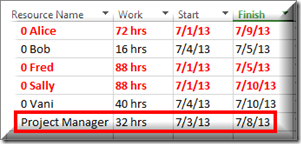
In the example above, I can see that I need a PM to do 32 hours of work between 7/3 and 7/8.
Next, you want to use the filters in the Team Builder to find an available resource:
- On the Resource Ribbon, Select Add Resources and then Build Team from Enterprise
- Use the availability filter to look for resources who are available to do 32 hours of work from 7/3 to 7/8

- Click Apply and the list of team members will be filtered based on their availability
- Select the resource on the left and select Project Manager on the right
- Click Replace and then click OK
I know what some of you are thinking right now. “My situation is NOT that simple!” Perhaps you need multiple resources to replace one Generic Resource. Or perhaps you don’t use Generic Resources at all. That’s okay. There is still another feature that can help you prevent over allocations.
After you have entered your estimates (for this to work, you would have to have entered duration estimates at the least) and are ready to assign resources, follow the steps below:
- Make sure you have Loaded Resource Summary assignments (more information can be found in part 1 of this series)
- Go to the Resource Tab and select Assign Resources.
- In the Assign Resources dialog box, expand the Resource List Options

- Select the task you want to assign a resource to
- Check the box next to Available to work
- Enter the estimated number of hours the resource will work over the course of the duration you estimate
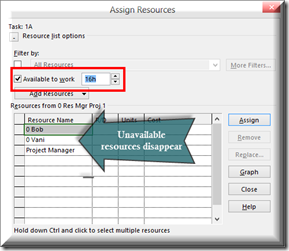
This list of resources will be filtered to display only those who have the availability you entered above AND here’s the best part: It is filtering based on ALL the resource’s assignments across the Enterprise!
I have one final tip for you. When the little red man appears in the indicator column ![]() , DO SOMETHING ABOUT IT
, DO SOMETHING ABOUT IT















