Not using the timesheet functionality of Microsoft Project Server 2010? If not, consider hiding the Timesheet section of the Reminders on the Home page in PWA. To hide the timesheet (in this example I also hid Approvals) reminders follow these steps:
- Navigate to the PWA Home Page.
- In the upper right corner of the screen, click on the pick list for the Reminders Web Part:
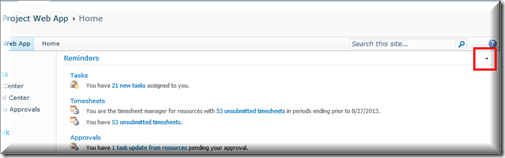
- Select Edit Web Part.
- In the side pane on the right, scroll to the bottom until you see Project Web App and click on the + next to it:
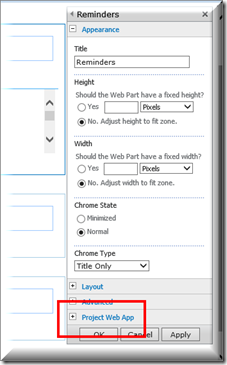
- Once expanded, you will see a list of items you can select or deselect to make them appear in the Reminders section.
- Deselect the following list of items to hide Timesheet and Approval reminders (don’t hide item #1 if you are going to use Task Updates!):
- Show task updates pending approval
- Show timesheets from resources pending approval
- Show administrative time off requests to approve
- Show my unsubmitted timesheets
- Show late timesheets from resources
- Show project timesheet lines pending approval
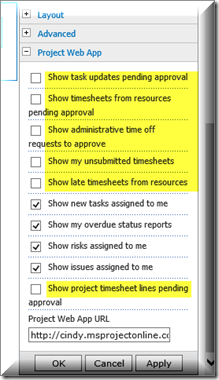
- Click Apply.
Note: This does not completely disable timesheet functionality, it simply hides the Timesheet area of the Reminders section on the home page. To completely disable the timesheet functionality, change the Project Web App permissions and remove the timesheet link from the menu on the left. Not sure how to do those things in Microsoft Project Server 2010? Ask us how!
Happy Scheduling! ![]()
Update 2013-12-11: to disable the comment on submission, you would deselect the corresponding checkbox in Project Server. This holds true for Timesheets or the Task Sheet
Project Server 2013
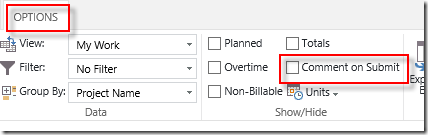
Project Server 2010

Timesheet Approver
Specifying an approver for admin time can be set while editing the user, within the Assignment Attributes section note the Timesheet Manager field. This would be set to the person who should approve timesheets.
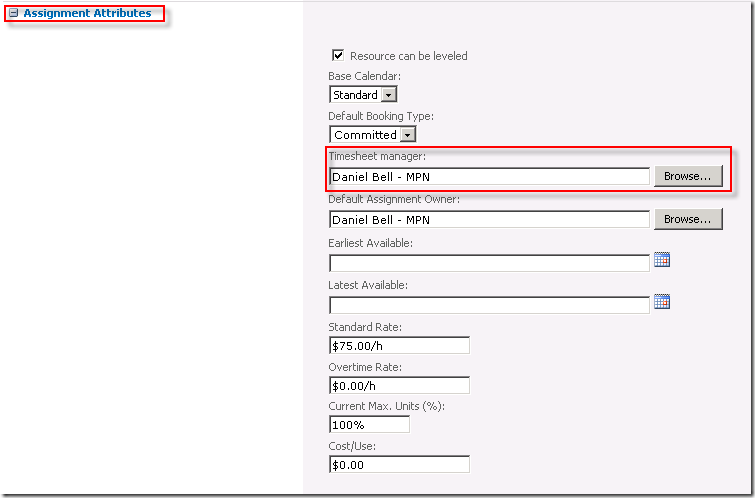
once this change is made, after the Team Member submits time a notification will show up on the Timesheet Manager’s home page (see below)















