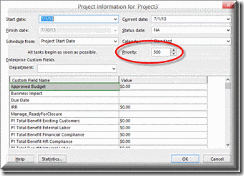This is part 4 in a 4 part series. Before reading, consider visiting these other valuable resources:
- Part 1: Viewing Resource Allocations
- Part 2: Preventing Over Allocations
- Part 3: Resolving Over Allocations Manually
Leveling resources in Microsoft Project is not a popular thing to do. Honestly? I think the reason so many people despise this leveling feature is because it adds too much reality into the schedule. Let’s face it, most of us don’t have enough resources to do the work in the time allocated. Our projects are running behind schedule before they even start because of unrealistic deadlines and limited resources. When it comes to managing projects, my mantra is “Bad news is okay, surprises are not”! Leveling resource workloads can help avoid some of those nasty surprises that show up as we near our deadlines.
Leveling resources in an individual project is not that difficult. However, when you are working with resources across multiple projects (and most of us are) it becomes a lot more challenging. Hopefully, this post will clear some things up for you and give you some ideas on how to get a grip on managing resource allocation in Microsoft Project Professional.
Step 1: Open each project plan and set the project priority to 1 – 1000, 1000 being the top priority (this assumes you have some sort of portfolio governance board or something to actually prioritize projects….).
Step 2: If desired, set the priority for each task (more realistically for each critical task) in each project (I have to admit I NEVER do this; it’s more granularity that I care to go into) and if you don’t know how, ask me.
Step 3: Open all the plans your resource(s) are working on in a Master View (if you don’t know how to create a Master View, ask me).
Step 4: Set your leveling options.
- On the Resource Ribbon select Leveling Options.
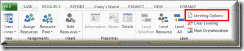
- Under Leveling Calculations, make sure Manual is selected. If you select Automatic, you are setting yourself up for a nightmarish situation. It’s too much to go into here but if you curious, ask me.
- Set the Date Range for leveling. It will default to overall project start and end dates.
- Under Resolving Overallocations, set the Leveling Order to Priority, Standard. This option will force the leveling to respect the project priorities first, delaying first those tasks that belong to lower priority projects. Once it has leveled by priority, it looks at Total Slack and attempts to delay only those tasks that will not delay overall project end dates.
- Uncheck Level only within available slack. This is a nice idea… telling Project NOT to delay project end dates, but it is completely unrealistic. Checking this option will almost ALWAYS result in some over allocations not being resolved.
- Checking Leveling can adjust individual assignments on a task basically means that the entire team does not have to work together on a task. John can do his portion before or after Bob does his. Make sense? If not, guess what? You can ask me!
- Checking Leveling can create splits in remaining work means that a task doesn’t have to be completely finished all at once. Work can begin on the task and then stop to accommodate another task before completing.
- Leave Level resources with proposed booking type unchecked. Again, if you aren’t familiar with proposed assignments in Microsoft Project, ask me!
- Finally, check Level Manually Scheduled Tasks although YOU BETTER NOT BE USING MANUALLY SCHEDULED TASKS AT THIS POINT!!!!! If you don’t understand why, just ask me! OR, leave me a comment explaining your own reasons to use or not to use manually scheduled tasks.
- <a href="https://integent.com/Portals/0/SunBlogNuke/1/Windows-Live