This is part 3 in a 4 part series. If you haven’t done so already, consider reading part 1 and part 2 before you try to tackle manually leveling resources.
We don’t have enough resources to do the work in the time allocated. Period. I’ve yet to come across a company that does not struggle with over allocated resources; it seems everyone is being pulled in ten different directions to do ten different things at the same time. In a perfect world, each resource would be able to focus on only one, perhaps two, projects at a time and be fully allocated to those tasks. If you find such a world, please let me know.
We’ve learned about recognizing over allocations and how to prevent them but I’ve got to be honest with you, no matter how hard you try to avoid it, you’re likely to have them at one point or another. Maybe you are able to avoid them initially but as the project takes off things are going to change. Resources are going to become over allocated. L
So what’s a Project Manager to do? You basically have two choices. You can either level the workloads manually or have MS Project do it for you. In this post, we are going to focus only on manual leveling.
If you have a lot of over allocated resources, manually leveling them all is likely going to be impossible. Well, unless you have days and weeks to focus only on that. 😉 I’m going to tell you how to do it, anyway, because some of you may be lucky enough to have only a few over allocated resources. Others of you may want to learn the hard way that is truly is almost impossible.
To manually level resources in MS Project Professional (whether or not you are using Project Server):
- Open all projects that share resources and combine them into a master file (you can create a temporary master file or create and save and actual master file… if you don’t know how, ASK here)
- Apply the Resource Allocation View and address each resource’s over allocations one at a time.
- Select the name of the over allocated resource on the top half of the screen and you will see all of his/her tasks displayed on the bottom half. (see image below) This makes it easy to tell which tasks are creating the over allocation.
- There is a field called Leveling Delay on the bottom half of the screen that allows you to push tasks out. The only issue I have with this method is that you cannot see how your changes are impacting the rest of the schedule, UNLESS you only move tasks within their available Slack. Then, you know that the project end date is not being impacted. Be careful, though, because as you resolve one over allocation, you might be creating another.

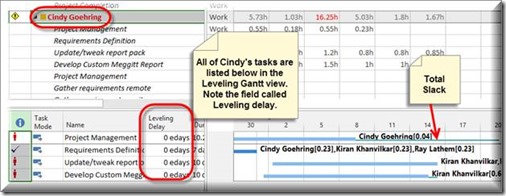
To learn more about managing resources in Microsoft Project Server, check out our lineup of webinars and training courses!
Happy Scheduling! ![]()















