Let me start by saying NEVER delete or edit an out of the box field on a project site for risks or issues in Microsoft Project Server or Microsoft Project Online. Doing so will create issues with syncing and you could see some of the following scenarios:
- Sync errors showing up the queue related to the Reporting (project sync)
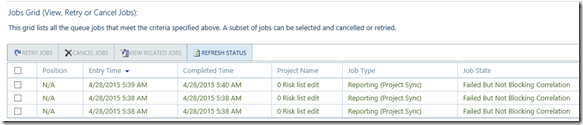
- Linking an issue or risk to a task is not working properly. For example, in the image below you can see that no risk icon is showing up next the project name “0 Risk List Edit” although I have created a risk for this project and even assigned it to a task:
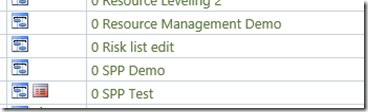
- Risk and/or issues are not showing up when you click the link from the Quick Launch Menu (Project Server 2013 or Project Online) or the Risks and Issues link under the Reminders Web Part. In the image below you can see that Cindy Goehring is clearly assigned to a risk:
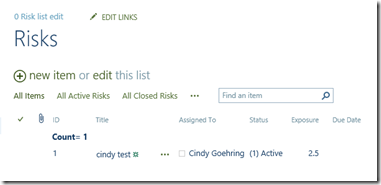
However, when I click on “Risks and Issues” from the Quick Launch menu, nothing shows up under “risks”:
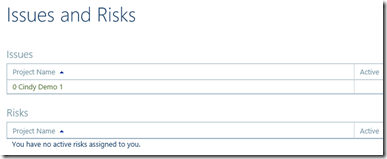
So don’t delete an out of the box field on a Risks or Issues list. If you don’t want a field to be visible on the list you can easily hide it without deleting it by following the steps below:
- Navigate to a Project Site and click on the gear in the upper right corner and select “Site Settings”

- Click on “Site libraries and lists”
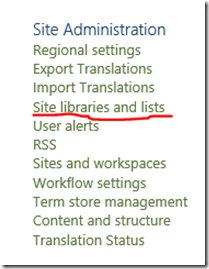
- Next, click on the list you want to edit, in the case we will use risks so I will click on “Customize “risks””
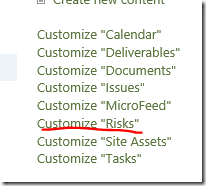
- Click on “Advanced Settings”
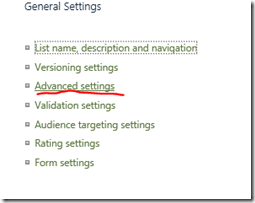
- Set “Management of Content Type” to ‘yes’ and then scroll down and click “okay”
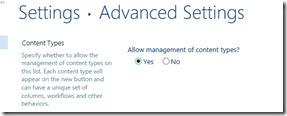
- Click on “Project Site Risk” for Risks or “Project Site Issues” for Issues
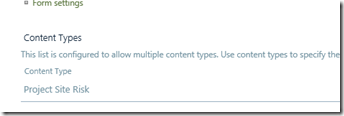
- Next, click on the field name you want to hide. In this case we will hide “Probability”
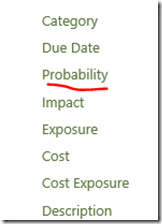
- Under “This Column is:” select “Hidden (will no appear in forms) and then click “OK”
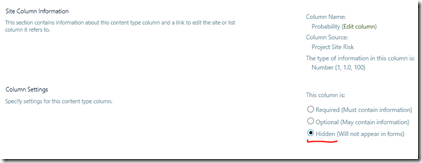
- Navigate back to the Risks page on the Project Site and click on “New item” and notice the “probability” field is not visible
One final word on hiding Risks or Issues fields in Project Server or Project Online is that in order to make this change for all new Project Sites, you m















